One of the features that end users generally want is the ability to group multiple dimension attribute values into their own understandable groupings. For example, if we have a Product Name column, then end users would like to group different products under different categories like say Computer Products, Household Products etc. Also, they would like to have the capability to drill down from these groupings into their corresponding individual products. In order to achieve this we can use a feature in Answers called as Bins. Bins can group multiple values into smaller simpler groups thereby helping end users to analyze their data better. Lets see how this Bins work. We shall start with a simple report containing the Product Names and their corresponding sales.
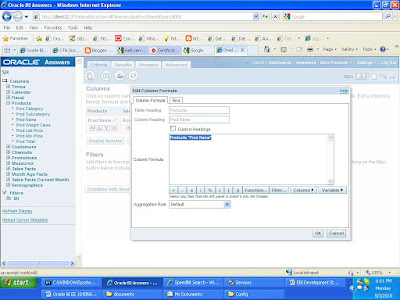
Now lets try to add a simple Bin. As you would see this would pop up a filter window wherein we can choose how we want to group the values into. In our case lets choose a set of products into a simple group called as “Important Computer Goods”. And for the remaining products lets group them as “Remaining Goods”.
Now click on the "ADDBINS ", we will get a screen like below.
Now Select all choices u will get list of all choices,
Now we will see how it will works first of all select first ten from al choices then those selected will be displays in the right side of the console.
Cick ok and save it as "Imp Computer Acessories".
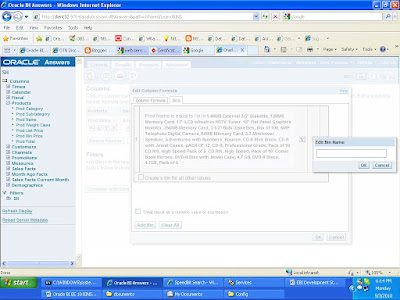
Now click on the "CREATE BIN FOR ALL OTHER VALUES", and name it as remaining goods.
Now Click OK.
Now if you go back to the formula console, you would see that the corresponding CASE statements would have been generated automatically. Now lets view the results. As you would see you only have 2 groupings now and you can drill down within each of these groups. Also, aggregation for these groups would happen automatically.
Now if u want to get the amount sold details for the computer accessories just click on the COMPUTER ACCESSORIES .
Now if u want to get the detail of the "REMAINING GOODS",
just click it.
Thus BINS works. Hope It Will Help U ,
Any Comments Regarding This Is Appreciable and Welcome.










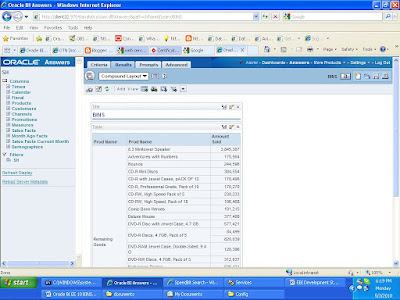
Hi, interesting thing about bins... never went to that tab before.. when I need it I created my own case statement... Good to know for end users who don't thing programaticaly as we do...
ReplyDeleteRegards
Nicolae
Thanks Nicolae for ur comments, i will try to get some more intresting things.
ReplyDeleteRegards
J Rushendra Prasad
Hi Rushi, I tried what u explored in the above post, everything went well except the Drilldown. I am not able 2 drill down the 'Product_Name' values. Can u suggest how can i do so. Do i need 2 create Dimensional hierarchy for the Products table in RPD ?
ReplyDeleteHI to anonymous , yes u have to specify this thing in the RPD foe drill down.Work on the rpd part for better drill down to come in to work.
ReplyDeleteThanks & Regards
Rishi
dats a good idea, i hav been trying to drill up but didnt succeed thanks for ur suggestion
ReplyDeleteWell Rushi, I just took training in OBIEE. Unfortunately, i don't know where the bin is exactly. Now my eyes opened and i can see the bins properly. Just Joking.
ReplyDeleteVery interesting and understandable explanation..
My Mail id: akshahantra@gmail.com
If you provide ur Mob No, i will be pleased.. Thanking you
Good job Rushi. You explained it in a simple, yet very effective way. Thank You!!!
ReplyDeleteMr. Singh
thanks : ) ...
ReplyDeletewonderful information, I had come to know about your blog from my friend nandu , hyderabad,i have read atleast 7 posts of yours by now, and let me tell you, your website gives the best and the most interesting information. This is just the kind of information that i had been looking for, i'm already your rss reader now and i would regularly watch out for the new posts, once again hats off to you! Thanks a ton once again, Regards,
ReplyDeleteobiee training in hyderebad
Hi,
ReplyDeleteI created the bin named it Check and it contains the value Human Error. But when i click the Check link it goes to an sr number which i declared in the dimension hierarchy in the administration tool of bi. I dont want to go the the sr number of the hierachy.
Hollanda yurtdışı kargo
ReplyDeleteİrlanda yurtdışı kargo
İspanya yurtdışı kargo
İtalya yurtdışı kargo
Letonya yurtdışı kargo
Eİ4
Portekiz yurtdışı kargo
ReplyDeleteRomanya yurtdışı kargo
Slovakya yurtdışı kargo
Slovenya yurtdışı kargo
İngiltere yurtdışı kargo
2J7OUD