NAVIGATION FROM ONE REPORT TO ANOTHER
Hi All, i am referring here the way how we will get navigate to another report when we click column of one report.
Actually the basic logic in Nvaigation is when we click on one column of one report it should result in giving another new report in new window. I will explain how actualy it works.
I will show u how NAVIGATION works
First we are going to create a Report named "NAVIGATION"
Go to ANSWERS and we can see the columns on right side of console. Now i havr requirement like I am going to take "CALENDAR YEAR", "COUNTRY REGION", "AMOUNT SOLD".
Check the below screen shot
2.Now iam going to make a filter for year for this click on the filter button and then we can get the edit filter tab.
check the all choices and selest the year as 2001(OPTIONAL, select as ur wish). Check the below screen shot.
3. make sure the filter is assigned , we can see the filter in the criteria after it is created in down of the columns.
4.See the "RESULTS" by clicking results on the top of columns.. As we applied the filter for "CALENDAR YEAR" as "2001", it is showing only the 2001 RESULTS regarding to "COUNTRY REGION" and "AMOUNT SOLD".
5. Now "SAVE" the report with name "NAVIGATION".
6.Now again create another REPORT with name "NAVIGATION1", asusual go to answers and select the criteria as "CALENDAR YEAR",COUNTRY REGION",COUNTRY SUB REGION","COUNTRY",
"AMOUNT SOLD".
7.Now create a filter for the year as operator is equal to\is in"2001". It will be like below screen shot.
8.Nowcreate a filter for country region.Select any country region as u wish here it is "ASIA". click "OK"
9.U can see the both Filters that we created on Calendar Year nad Counter Region. Make sure of it.
10.Now Just click on "RESULTS" and check wat it shows, Results as below as we aaplied fiters showing results for "ASIA" and for the "YEAR 2001" only.
11.Save this Report with name "NAVIGATION1" s shown in the below screen shot.
12.Now go to answers open the report "NAVIGATION" from where u saved it it will be like below screen shot.
13.Clisk on "MODIFY", then it willl show us the criteria.
14.Now click on the Column Properties of the "COUNTRY REGION".
15.Go to "COLUMN FORMAT" and see the drop down menu of the "VALUE INTERACTION", it is ijn "DEFAULT" mode , now select it as "NAVIGATE". as shown below screen shot.
16.Now Click on the "ADD NAVIGATION TARGET" .
17.Now it will shows us two boxe one with Target to be browse and other with caption, Now select the "TARGET"--- click "BROWSE", select the name of the second report that is "NAVIGATE1"(select the report which u want to display when u click on column of first report to navigate to second report..
18.CLICK OK after select the second report.and now "SAVE the "NAVIGATION" report as we modified it.
19.Now all our work is over just click "RESULTS" to see the "NAVIGATION " reports.
20. NOW WE WILL SEE HOW NAVIGATION WORKS, AS WE GIVN NAVIGATION TO "COUNTRYREGION", CLICK ON ANY COUNTRY REGION THEN IT WILL SHOW U ITS CORRESPONDING REULTS FROM "NAVIGATION1"
Results which it is coming from report"NAVIGATE1" only for country region "EUROPE"
LIKE WISE CROSS CHECK FOR remaining country regions in report "NAVIGATION" we will now check for the country region "AMERICA"
CHECK FOR country region "ASIA".
CHECK FOR country region "OCENIA"
CHECK FOR country region "MIDDLE EAST".
Thus the NAVIGATION from one report to another is achieved, we will get the reports of that particular country region that we are selecting in first report
I HOPE THIS MAY HELP U, ANY SUGGESTIONA ND COMMENTS REGARDING THIS IS APPRECIABLE AND WELCOME





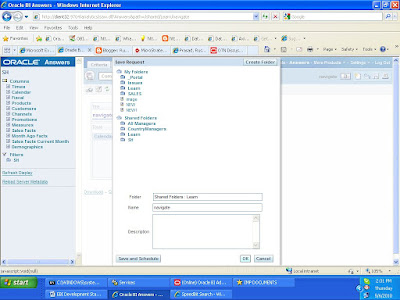
























I followed your guide, and did not understand why you choose to create a Country Region - filter. But noticed that the navigation does not work without it.
ReplyDeleteDo you have a comment on why it is like this?
I belive this guide will help me in my link table problem. So Thank You.
Hi vegard,
ReplyDeleteThanks for ur comment, and i am happy that this post is usefull for u.
Coming to ur doubt, y i select "COUNTRY REGION" , i selected because it follows a beautiful hierarchy, step by step, country region,sub region, state, city......... to make understand and to get rich look in report i just used it.........
WAt ever the report u create the navigation will works......
ok
Regards
J RUshi
Hi Vegard,
ReplyDeleteYou need to have this filter on your report if you want to make your navigation working.
You can filter on whatever value.
You might want to create a simply filter as "value asked".
Regards,
Sloan V.