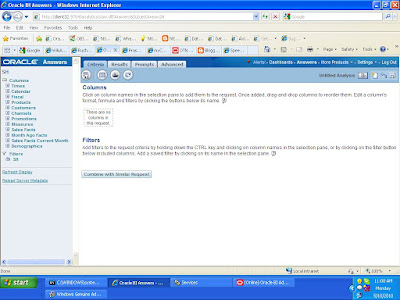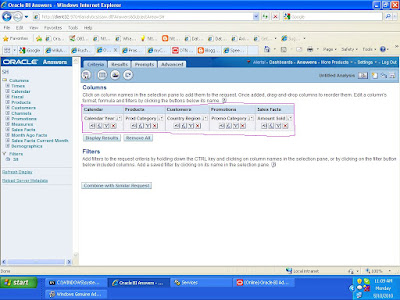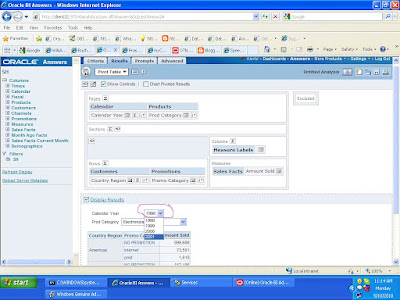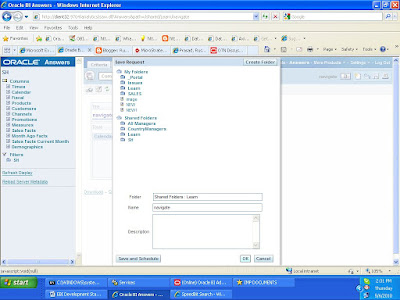I would like give small report on writeBack in obiee:
Im using sh schema in oracle database.
PreRequests for writeback:
- User must have writeBack privillegers.
- Direct database access privillegers.
2.NOW CLICK ON THE "MANAGE PREVILIGES"
3.SEARCH FOR THE "WRITE BACK", IT IS THE LAST PREVILIGE IN THE LIST,SCROLL DOWN.
4. BY DEFAULT IT IS "NOT ASSIGNED "CLICK IT AND ADD "PRESENTATION SERVER AND ADMINISTRATOR" FOR BOTH AND CLICK FINISHED AND CLOSE WINDOW.
5. GO TO THE ANSWERS AND SELECT "COUNTERY ID " AND "COUNTRY REGION" COLUMNS
6.AFTER SELECTING THE COLUMNS SEE THE RESULTS IN "TABLE" FORMAT, AND SELECT THE ""WRITE BACK PROPERTIES"" BELOW THE TABLE NAME.
7.WE WILL GET THE EDIT PROPERTIES FOR WRITE BACK
A. FIRST CHECK THE "ENABLE WRITE BACK"
B.TEMPLATE NAME AS "WRITE_BACK"
C.NAME THE BUTTON TEXT AS""WRITE""
D.LEAVE THE BUTTON POSITION AS ""DEFAULT"
CLICK OK
8.U CAN SEE THE BUTTON ""WRITE"" BELOW THE RESULTS, BUT IT IS NOT "ENABLED", WE CAN SEE HOW TO ENABLE IT.
9.NOW GO TO THE "CRITERIA", SELECT THE "COUNTRY REGION" COLUMN PROPERTIES THEN GO TO "COLUMN FORMAT"---- SELECT THE "VALUE INTERACTION" AS"""WRITE BACK"" AS SHOWN BELOW SCREEN SHOT
10.GIVE THE FIELD SIZE AS UR WISH---- HERE I AM TAKING "6"AND CLICK OK
11.NOW SEE THE RESULTS U CAN SEE THE COUNTRY REGION NAMES CAN BE "ENABLED", WE CAN GIVE NEW NAME IN THE FIELD AND PRESS "WRITE" THEN IT IS WRITTEN IN TO DATA BASE------BUT CURRENTLY STILL WE DONT HAVE "WRITE"BUTTON ENABLED
12. NOW WE CAN SEE HOW TO ENABLE THE "WRITE" BUTTON, FIRST OF ALL GO TO THE BELOW URL AND SAVE A FILE WITH NAME AS REPRESENTED BELOW IN .XML FORMAT
D:/ORACLEBI\WEB\MSGDB\CUSTOMMESSAGES\
BE SURE OF THE ABOVE RED MARKED THINGS PROPERLY CONFIGURED OR NOT.
We have to modify connection pool same as in administrator tool
- writeBack connectionPool="WriteBack"
- We have to modify the template name tag attributes same as in report specified name
- WebMessage name="Write_back"
- Insert and updates are modified as far as our requirement concerned
13.NOW GO TO THE ANSWERS AND SEE THE RESULTS OF THE SPECIFIED SAVED FILE OF "WRITE BACK".....NOW THW BUTTON WRITE IS ENABLED.
WAT EVER THE MODIFICATIONS NOW U CAN DO AND PRESS WRITE BUTTON DIRECTLY IT WRIT IN DATA BASE.
HOPE THIS MA Y GIVE U AN IDEA REGARDING THE "WRITE BACK"